How do I add a button?
To add a button to your Experience, start by creating a new Experience or editing an existing Experience. On the Experience screen you will see a box labeled Add New Content. In that box is a dropdown menu with all the different types of content you can add. When you dropdown that menu, select Button and the button options will appear.
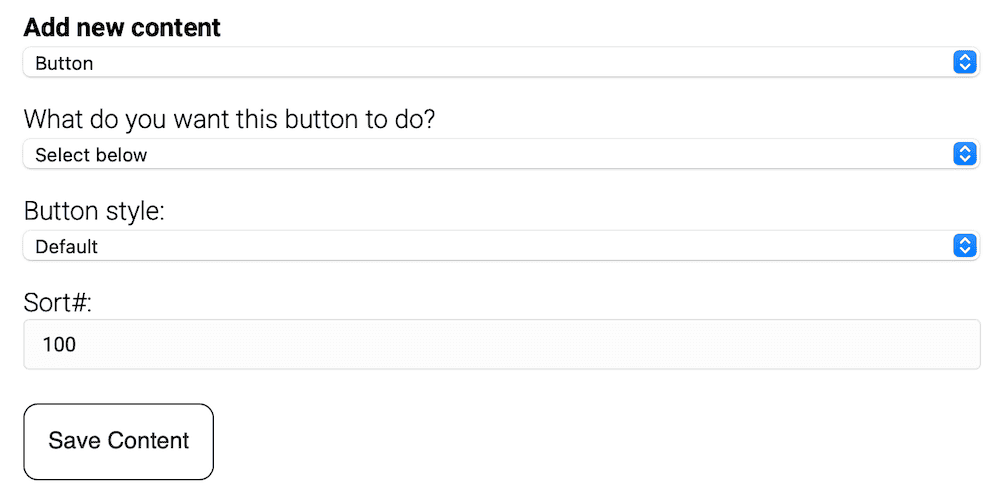
The first thing you need to do is to select what you want to have happen when a visitor taps the button, the seven options are:
- Link to a web page
- Start a phone call
- Start an email
- Send a text message (SMS)
- Send a WhatsApp message
- Subscribe to a calendar
- Show a geolocation
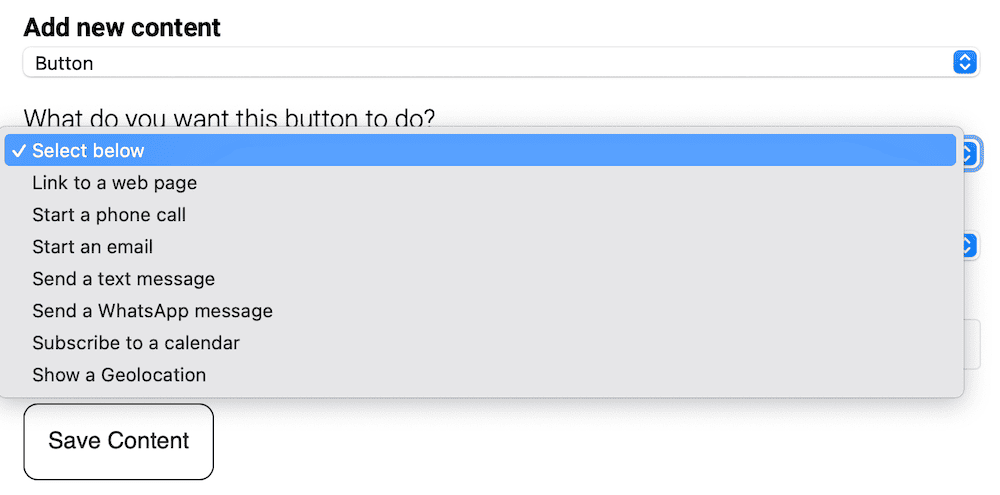
When selected, each option will show you the fields of information needed to accomplish that action and for the most part, they are pretty self explanatory but here are a few things to mention:
- Email: You do not have to add a pre-defined Subject or Message but that will help you track submissions
- Calendar (Google): To get your iCal URL (.ics) for your Google Calendar, follow these steps:
- In the My Calendars section, find the one you want to use and click the three dors that appear on the right hand side
- Click Settings and Sharing
- Scroll down until you see the Public address in iCal format and copy the entire URL
- When adding that URL to your Experience, remove the “https://” part first
- Calendar (Other): Depending on the calendar system you use the steps will be different but if you do a Google search for “get ICS address for (CALENDAR NAME)”. For example, here are a few popular calendars: Outlook, Apple Mail
- Geolocation: While they are similar, it’s important to know when to use a Map module and when to use a Geolocation button:
- Use a Geolocation button when: You need to direct users to a highly specific point using exact latitude and longitude coordinates, opened directly in their preferred map application. For instance, use it to guide them to a particular entrance of a building, like the east door of a convention center, or to highlight a unique point of interest, such as the oldest tree in your arboretum. Unlike a general address (e.g., 123 Main St.), which may cover a broad area, the geolocation button ensures pinpoint accuracy for precise navigation.
- Use a Map module when: You want to display a general address or location on the Experience screen. For example, use it to show the user where your secondary business location, such as a branch office or store, is situated. The map module provides a visual overview of the area, helping users understand the general vicinity without needing precise coordinates.
- Use a Geolocation button when: You need to direct users to a highly specific point using exact latitude and longitude coordinates, opened directly in their preferred map application. For instance, use it to guide them to a particular entrance of a building, like the east door of a convention center, or to highlight a unique point of interest, such as the oldest tree in your arboretum. Unlike a general address (e.g., 123 Main St.), which may cover a broad area, the geolocation button ensures pinpoint accuracy for precise navigation.

