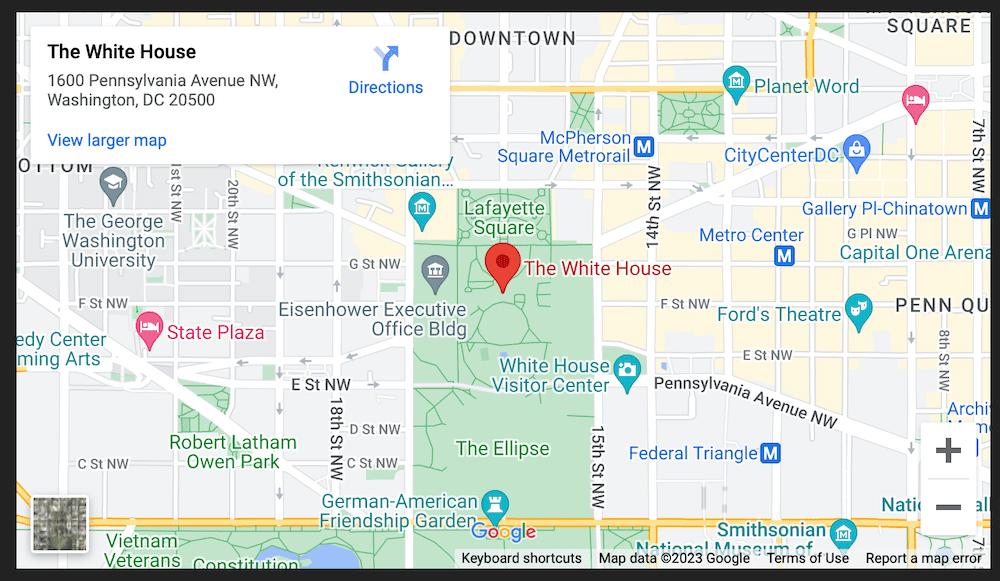How do I add a Google Map to my Experience?
To add an interactive Google map to your Experience, start by creating a new Experience or editing an existing Experience. On the Experience screen, you will see a box labeled Add New Content. In that box is a dropdown menu with all the different types of content you can add. It looks like this:
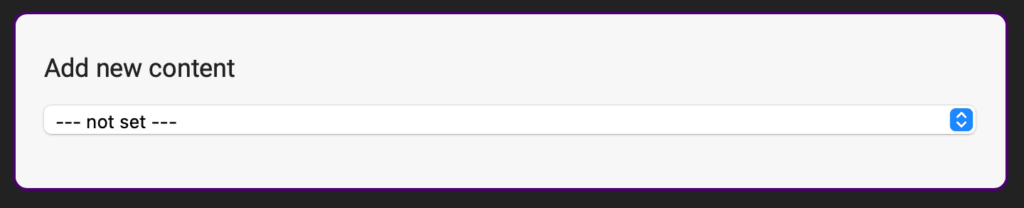
Click into that dropdown menu and select Map and then an address field will now appear. Enter in the address of where you want to put the map pin. You can enter in an actual address like “1600 Pennsylvania Ave, Washington DC” or just the name of a landmark “Statue of Liberty, NYC”.
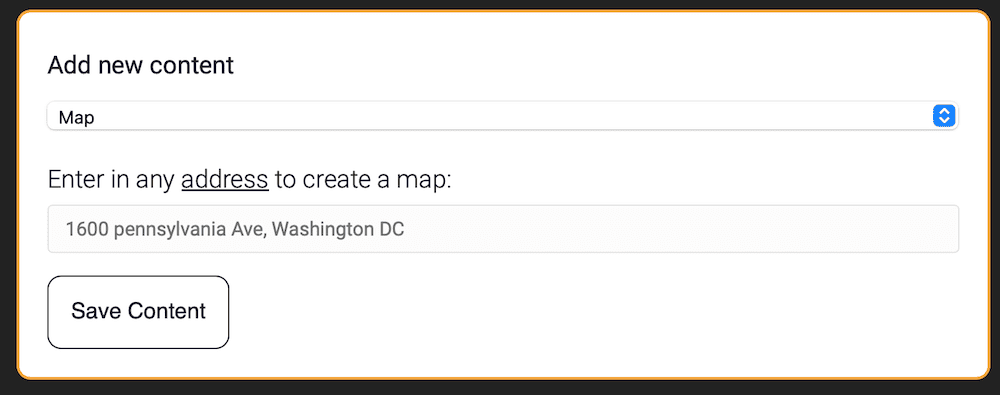
Once you are done, click the Save button at the bottom. Your map will now appear in your Experience like this (and the visitor can move the map around and zoom in):