How do I lock an Experience?
Locking an Experience is a great way to hide content to make sure only people with prior knowledge can access the information. This is a great way to create an easter egg hunt game or some sort of promotion (we recommend using the Promo Box to hide the code in other Experiences). To lock an Experience, follow these instructions:
On the My Experiences page, expand any of your Experiences by clicking on the title. This reveals the settings for that Experience. After the name settings is a field where you can enter in a PIN to lock the Experience. It looks like this:
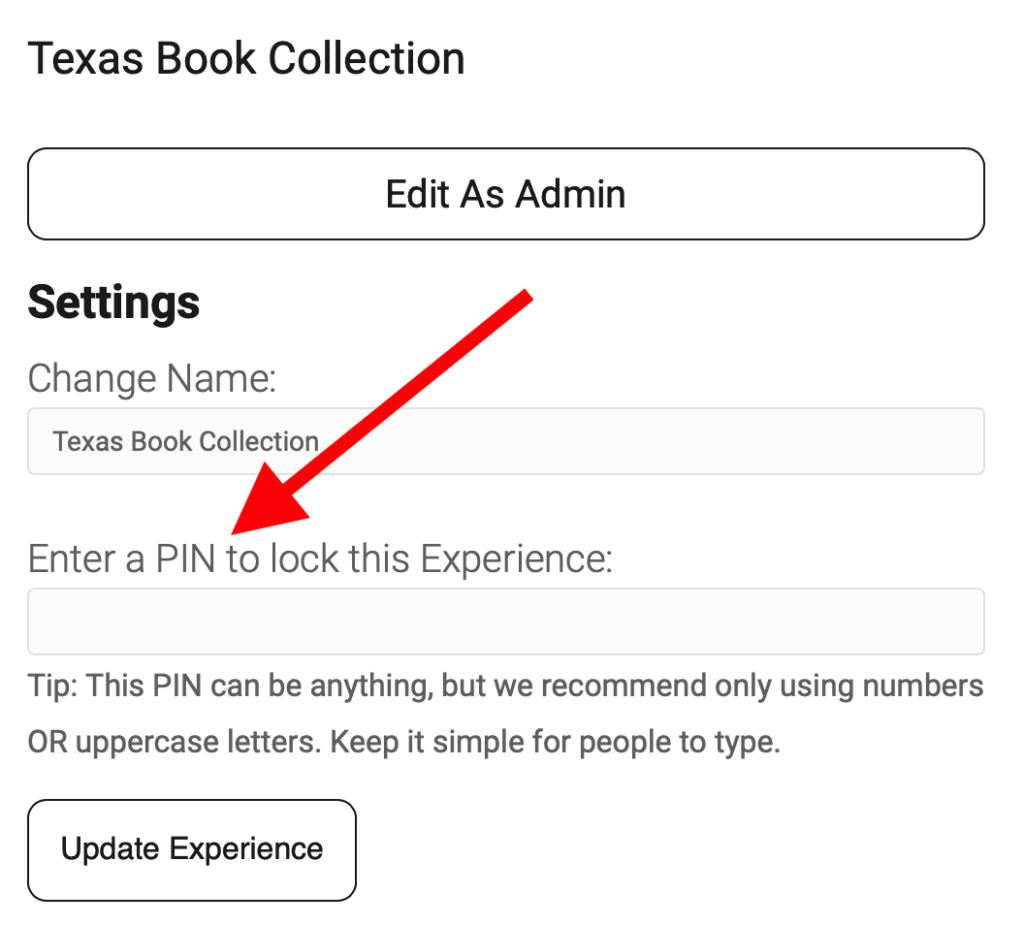
Once you do that, a new section will appear that asks you what you want to appear above the PIN field, use this to ask the question that you want the visitor to answer in order to view the Experience. It looks like this:
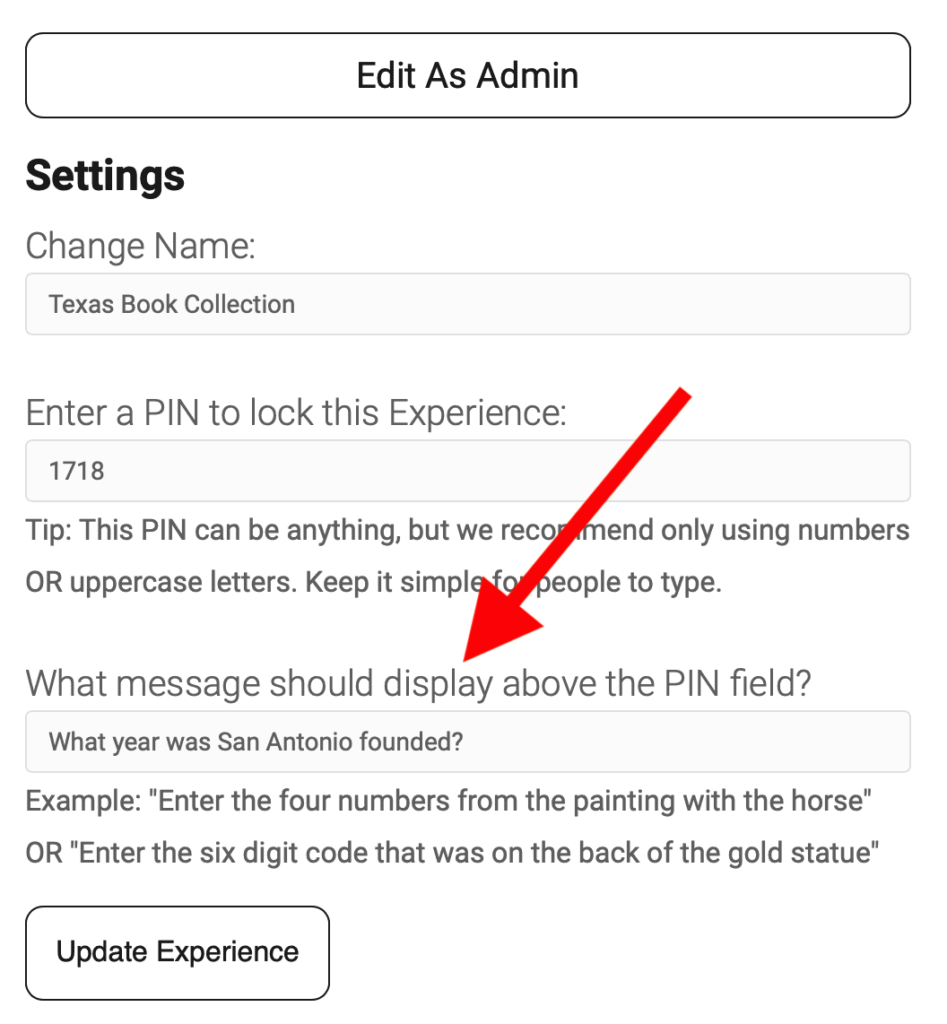
Now when a visitor taps on a SmartLink and gets redirected to this Experience they will NOT see the Experience, they will have to enter in the correct PIN first. It look something like this:
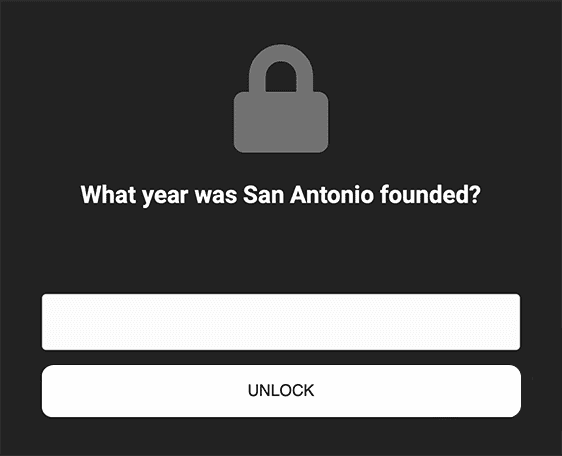
Once the visitor types in the correct PIN and clicks the Unlock button, then the content of that Experience will display.
NOTE: To unlock the Experience simply remove the PIN from the Settings screen and save your changes.

