How do I add a Promo Box to my Experience?
A Promo Box is a great way to draw attention to one or a few characters or maybe a special word or a discount code. You can use this feature in conjunction with locking your Experience to create an Easter Egg game. Here are a few examples:
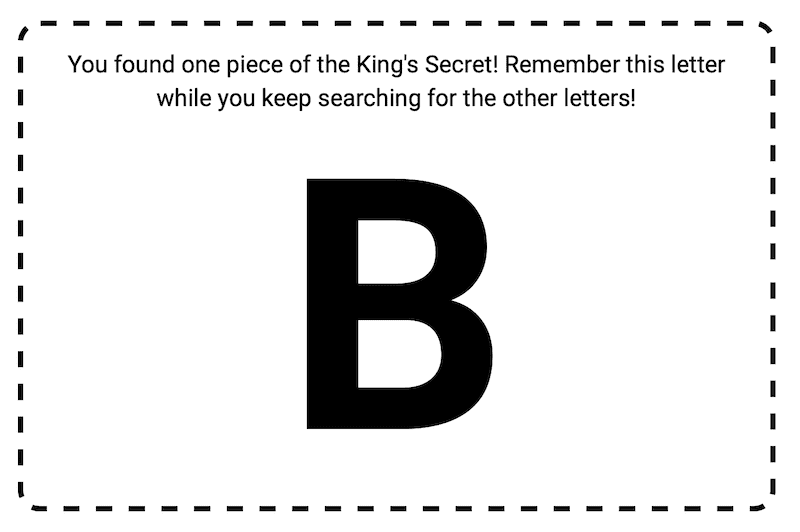
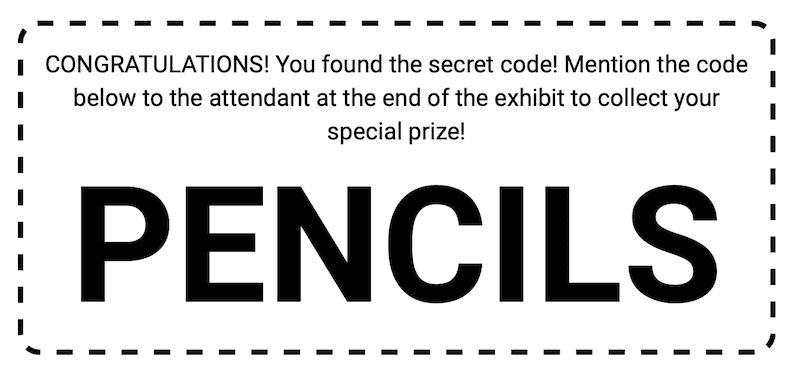
You need to be creative and come up with the promotion / code / easter egg hunt game that people should be looking for but once that is figured out, then you can add a Promo Box to one (or multiple) of your Experiences.
To add a Promo Box to one of your Experiences, start by creating a new Experience or editing an existing Experience. On the Experience screen you will see a box labeled Add New Content. In that box is a dropdown menu with all the different types of content you can add. It looks like this:
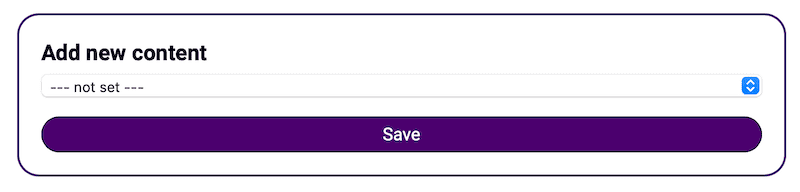
Click into that dropdown menu and select Promo Box and then the options for a Promo Box will now appear. It looks like this:
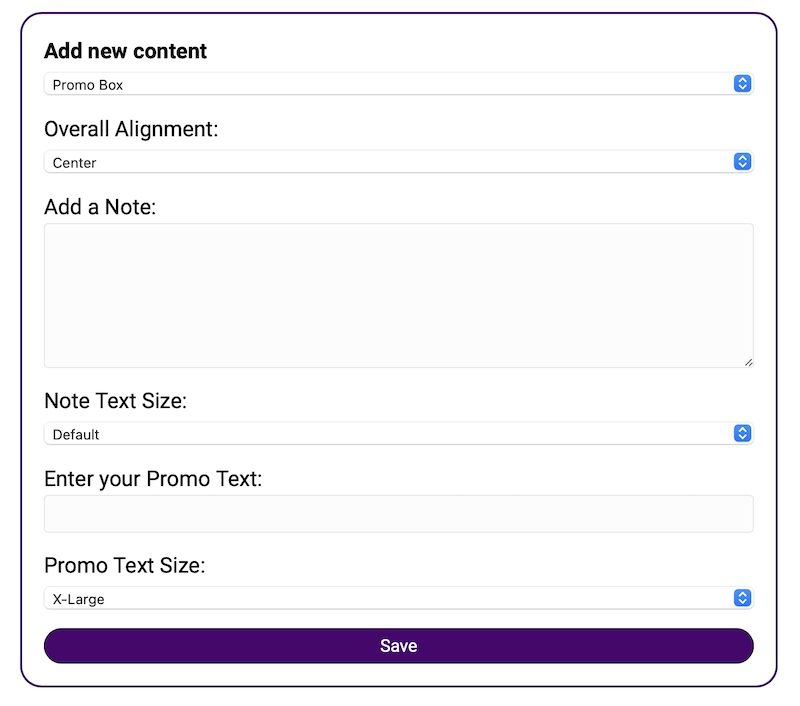
The Note is what appears above the Promo Text. Use the note block to inform visitors what this promo text means and what to do next. Make sure the visitors understands why they are seeing this Promo Box.
TIP: In Regards to the Promo Text Size, this is something you need to experiment with to see what works for your unique Promo Text. If your Promo Text is only one or two letters, leaving it at X-Large is probably fine but if you are entering an entire word, you should set it to something like Medium or Large. After you save your changes, take a look at the Experience on your mobile device and see how the Promo Text looks. Try and keep it one line.
Once you are done, click the Save button at the bottom.
