How do I add text to my Experience?
To add text to your Experience, start by creating a new Experience or editing an existing Experience. On the Experience screen you will see a box labeled Add New Content. In that box is a dropdown menu with all the different types of content you can add. It looks like this:
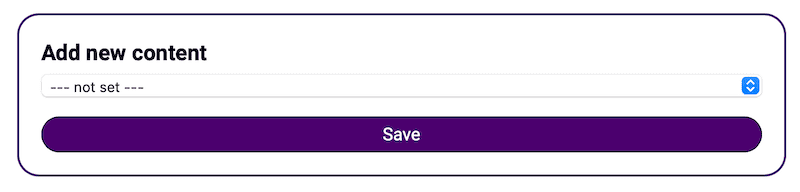
Click into that dropdown menu and select Text and then the options for your text will now appear. We recommend typing your text into the “Enter your text” box and leaving all the other formatting controls to the default setting (it will look good with the default selections).
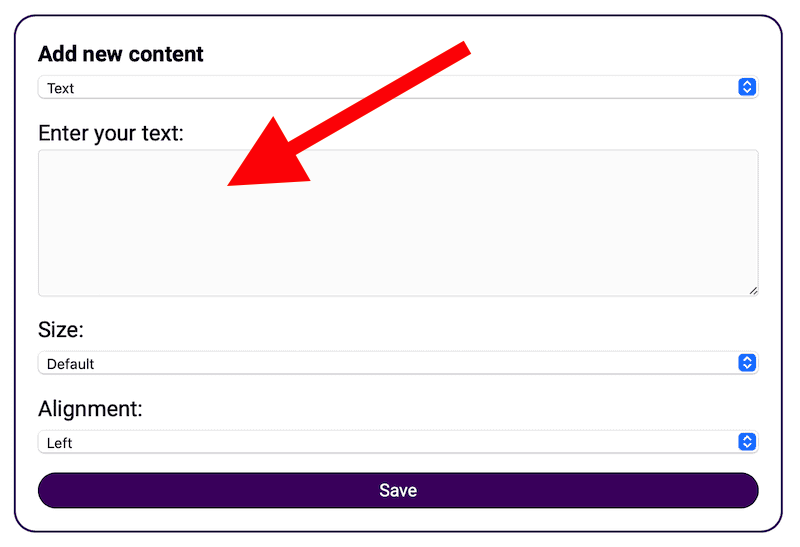
Once you are done, click the Save button at the bottom.

