How do I add a SlideShare presentation?
Have a story to tell? A presentation is a great way to share information without making the person read giant blocks of text.
Start by creating a presentation in PowerPoint, Keynote or Google Slides and when it’s finished, upload it to SlideShare. You can also create the presentation in SlideShare but those other applications have better creation tools.
- Once the presentation is live on SlideShare, visit the live presentation page.
- Click the three dots, then click Share.
- Click into the Embed field (which selects the entire embed code), right-click and click Copy.
Here is a video showing these steps:
Now, login to your 42Kites account, visit the My Experiences page and create a new Experience or edit an existing Experience. On the Experience screen you will see a box labeled Add New Content. In that box is a dropdown menu with all the different types of content you can add. Click into that dropdown menu and select Presentation.
Once Presentation is selected the fields for adding a SlideShare presentation will appear, this includes a large box (for pasting in the embed code) and a single line field for the presentation Key.
It looks like this:
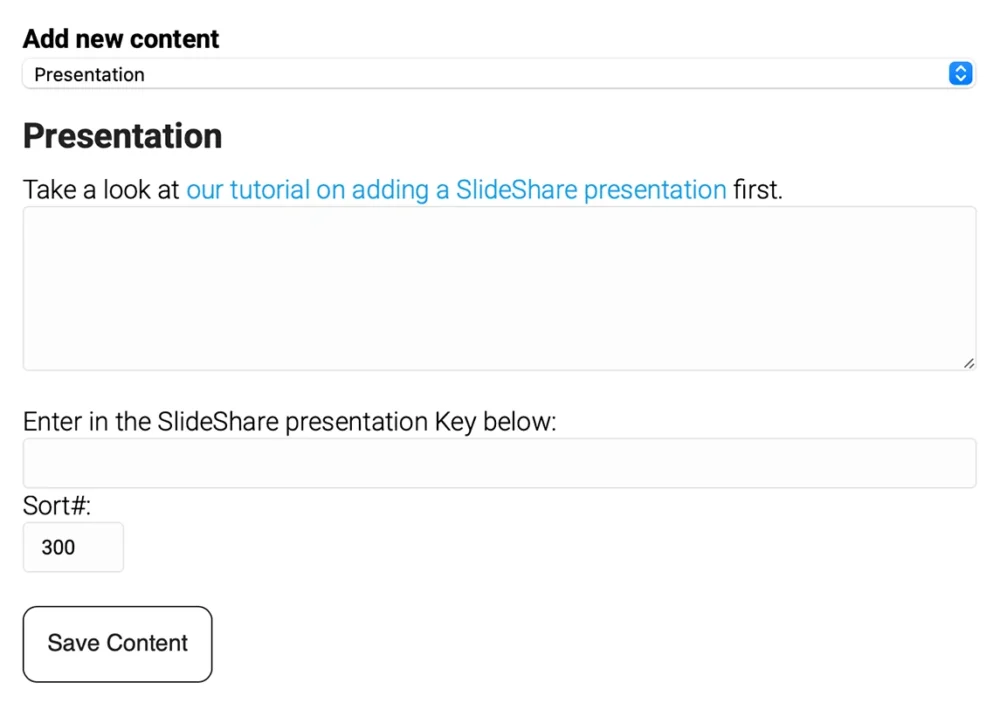
Click into the large box, right-click and choose Paste. The embed code you just copied from SlideShare should now appear in the box.
You now need to find and copy the presentation Key. Here are some tips:
- The Key is going to be towards the top of the box, maybe even on the first line (depending on the width of your browser).
- It will appear after “key/” and before the “?”.
- Select and copy the characters that appears in the middle, this is the Key we are looking for.
- Do NOT copy the “key/” or the “?”.
- In the example below, the Key is: dfwx2mT7b6Av1L
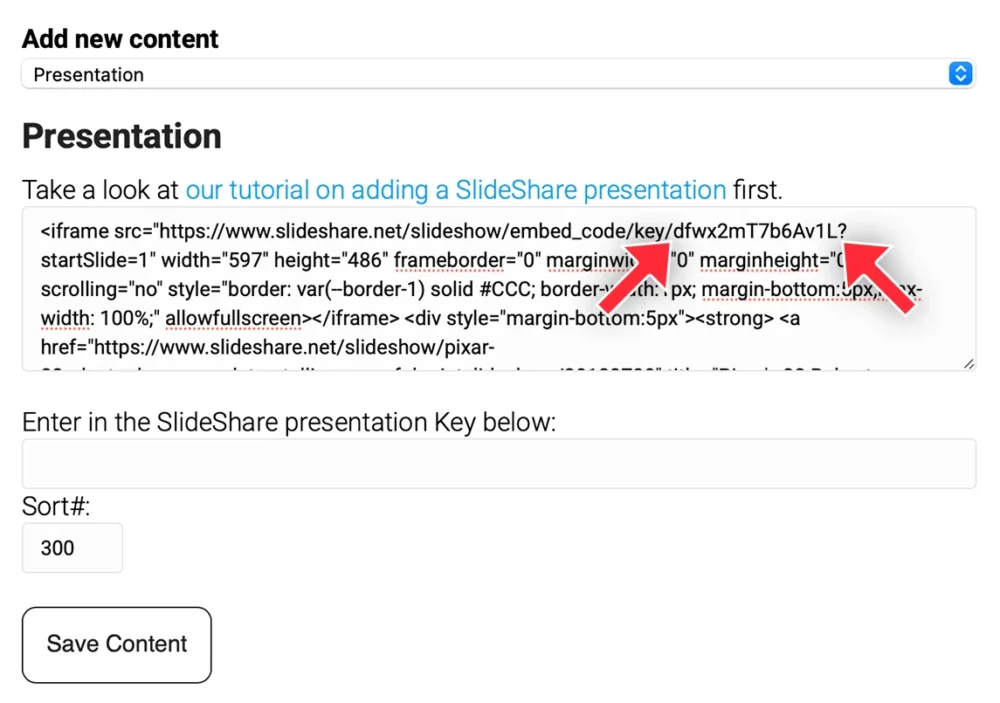
With the Key copied, paste it into the smaller box:
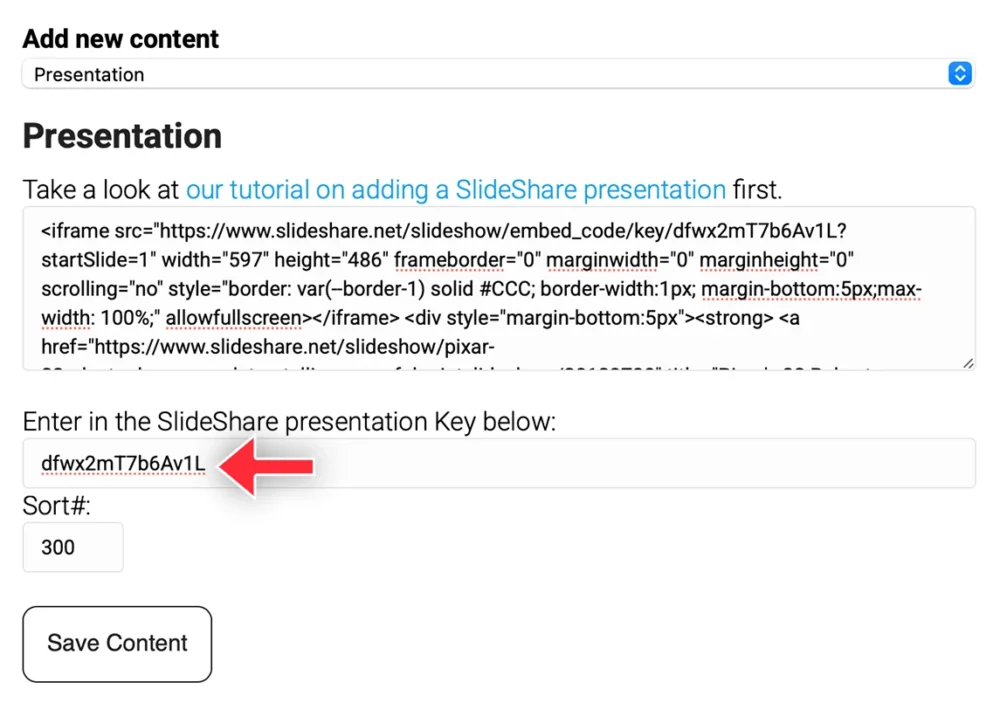
And save your changes.
People can now view the entire presentation right inside your Experience! It will look something like this:
TIP: Since your presentation will mostly be viewed on mobile devices, we recommend the following:
- Do not add large blocks of small text, it will be hard to read.
- Stick with a large font size for your headings.
- Use large (but simple) graphics.

