How do I configure a SmartLink to link to one of my Experiences?
Once you have entered the SmartLink PIN during the configuration, you’ll now be able to link it to one of your Experiences (this screen will show you how) or link it to an external URL (like your website, your Instagram account, etc…).
After verifying the SmartLink PIN, you’ll see Step 2 of the configuration wizard. Click into the first dropdown menu select “One of my 42Kites Experiences” like this:
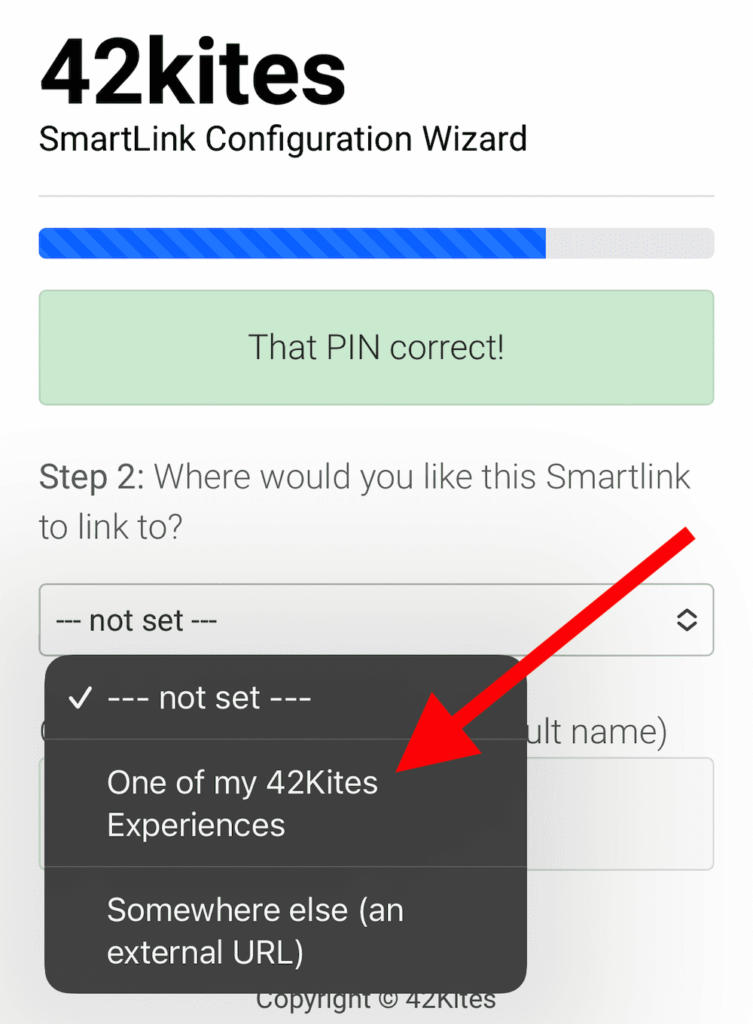
A new dropdown menu will now appear (below the first one), click that and you can select the Experience you want to the SmartLink card to link to.
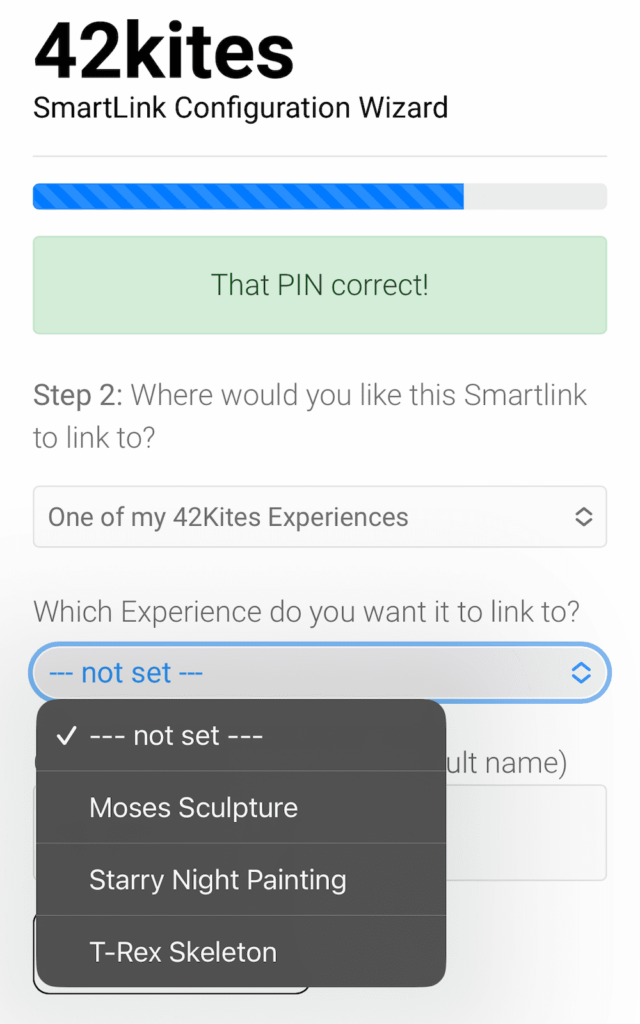
Once you have completed that step, click the Connect SmartLink button and you are finished.
It’s always a good idea to make sure it is linking the way you want, so after you see the confirmation message you should scan/tap the SmartLink with your mobile device and verify where it links.
THE SMARTLINK NAME (OPTIONAL)
Why would you want to give your SmartLink a name? For keeping tracking of what SmartLinks cards are being used where. If you leave the default “My SmartLink” on a dozen SmartLinks cards you are not going to know where they are being used by looking at them. Think about a new staff member that finds a SmartLink card on the ground, how will they know where it belongs? A better idea is to give it a descriptive name that matches where it will be used, such as “T-Rex Back”, “Picasso (Near Side Door)”, etc…

