How do I add a 3D model from Sketchfab?
Let your visitors “touch” your most valuable artifacts without causing any damage!
Visitors can zoom and rotate the models to see the details from any angle.
42Kites integrates with the worlds most popular 3D model platform (Sketchfab) with just an ID number. No need to generate embed code, no need to configure embed settings, just copy and paste the model ID. This page will tell you how to find the model ID and some tips on using 3D Models in your Experiences.
Add Your Model
Once your model has been uploaded to your Sketchfab account and has finished processing, visit your model page and look in your browsers URL bar. There you will see a website address that looks something like this:
https://sketchfab.com/3d-models/steinvase-2c4c51307e92463698b5019fb97bbe70
The model ID is the last part AFTER the hyphen. Using the sample URL above, the model ID has been marked in red below:
https://sketchfab.com/3d-models/steinvase-2c4c51307e92463698b5019fb97bbe70
Remember, the model ID does NOT include the hyphen!
Now that you know where to find the model ID, copy the model ID because you will need it in about a minute.
Login to your 42Kites account and create a new Experience or edit an existing Experience. On the Experience screen you will see a box labeled Add New Content. In that box is a dropdown menu with all the different types of content you can add. It looks like this:
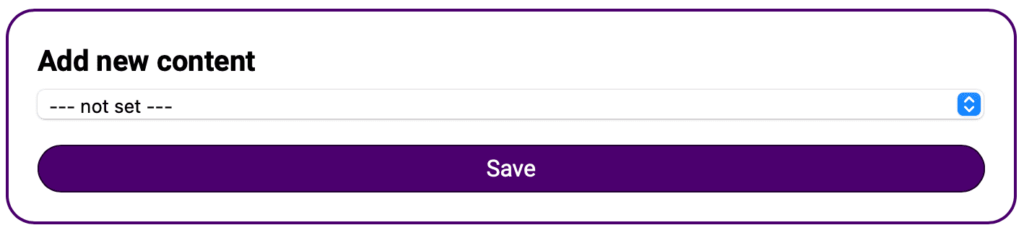
Click into that dropdown menu and select 3D Model (Sketchfab) and then a box will appear there you can paste the model ID you just copied.
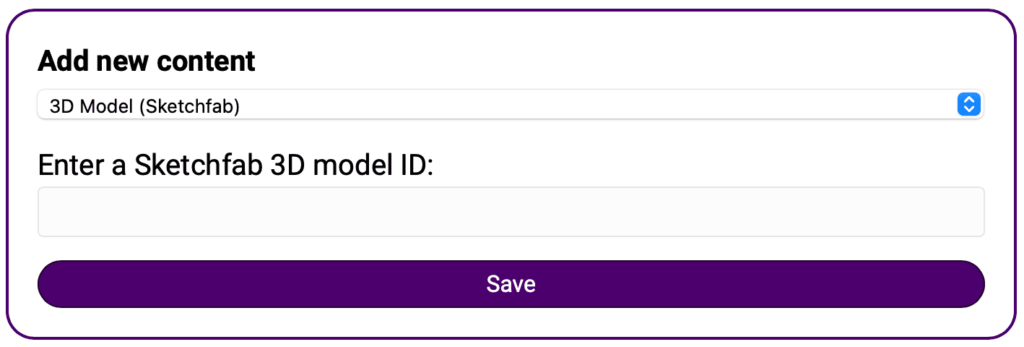
That’s it! Click the Save button at the bottom.
3D Model Tips
While 3D models are a fantastic way to engage with visitors, we have a few tips:
- While there is no limit in the 42Kites system for how many 3D models you can add to any Experience, we recommend you limit your use of 3D models to no more than three (3) per Experience. The reason is that these 3D models can be very large files and cause the visitors browser to go very slow and in some cases crash entirely.
- Do not put multiple 3D models right after each other, space out multiple models with some text. Since the 3D models are all about touch, when the visitor’s finger is over one of the models it will spin the model but what happens when the visitor wants to scroll down the page? This is where having some space between 3D models is key, it allows the visitors finger to access the part of the browser that will allow them to scroll down the page and not just spin the model

