How do I use two-factor authentication with my account?
Secure your 42Kites account even further with two-factor authentication. Activating this time-based one-time password (also called TOTP) feature will require you to have a authentication app on your mobile device and retrieve a unique code (aka: a token) that changes every thirty seconds before you can login. This page will guide you through setting it up and using it.
Step 1: Activation
The initial activation can be completed within just a few clicks, follow these instructions:
- Login to your 42Kites account
- Go to the My Account page
- Click the the Activate Enhanced Security button
- Once clicked, the 42Kites team will need to make a few changes to your account in the backend of our system. We will send you an email confirmation within one business day once it’s ready.
Step 2: Setup
Once you receive the confirmation email (typically within one business day), you are ready to set it up. The initial setup can be completed in just a few minutes, follow these instructions:
Download one of these free token generator apps to your mobile device:
- Recommended: Google Authenticator (Google Android / Apple iOS)
- Authy (Google Android / Apple iOS)
- FreeOTP Authenticator (Google Android / Apple iOS)
- Visit the enhanced security login URL which can be found on the standard 42Kites login screen
- Enter your email and password
- Click the continue button
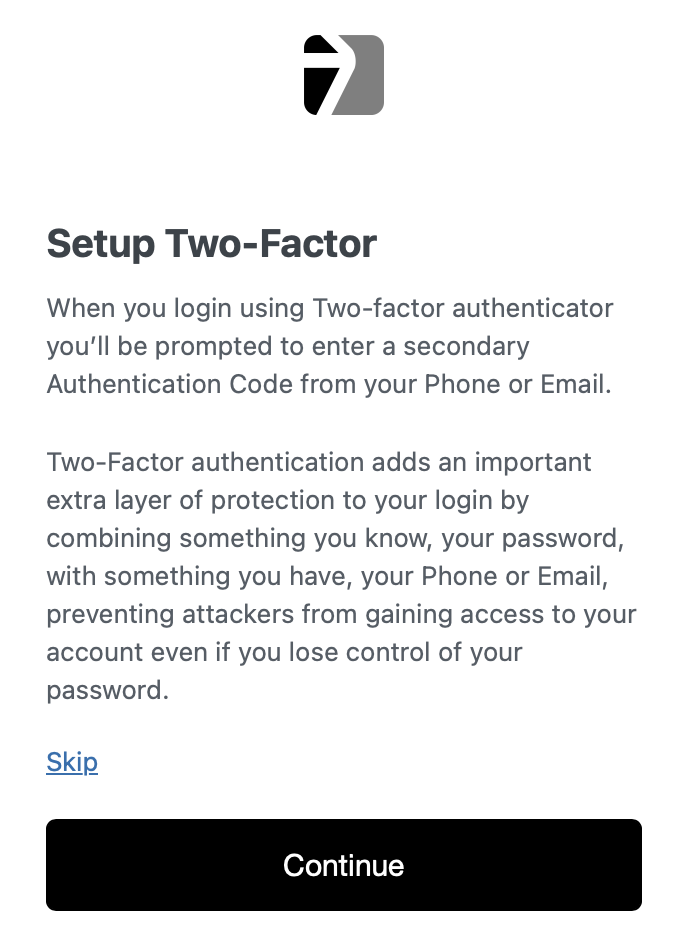
Click the > arrow
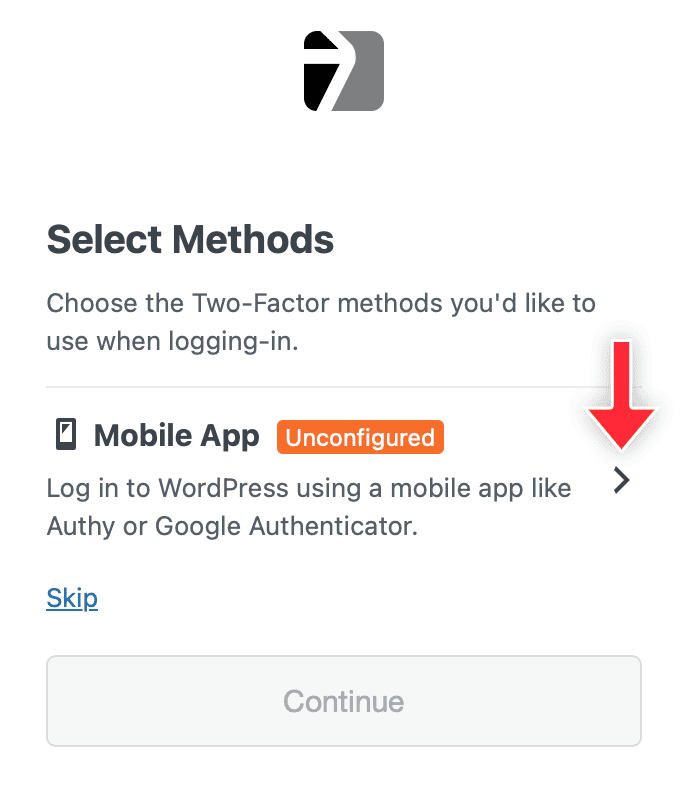
You will see a unique QR Code that looks like this:
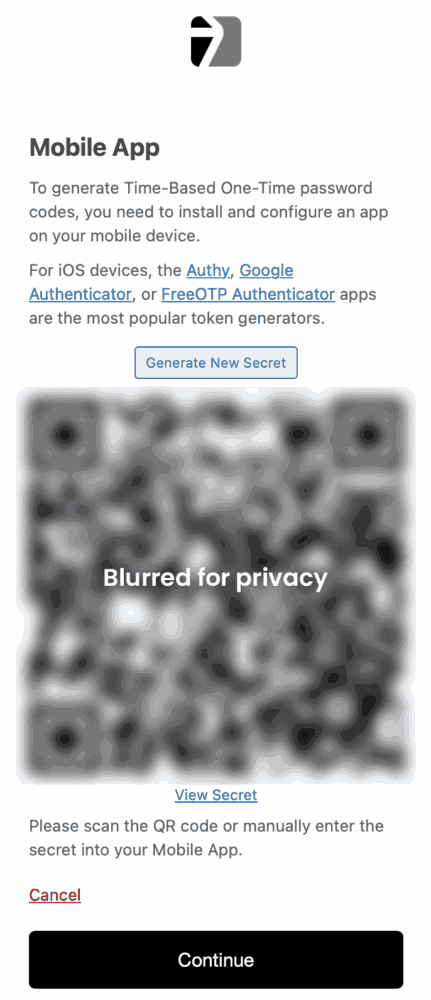
Launch the token generator app that you downloaded to your device and click the Add New button (some apps just have a “+” symbol or a small QR Code symbol).
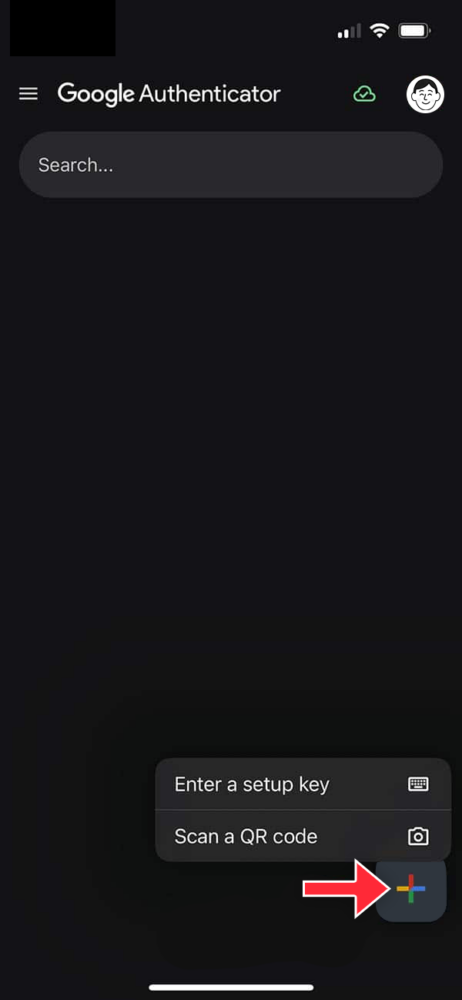
Click the Scan a QR Code option and point the camera on your device at the QR Code and the app will generate your first code. It will look something like this:
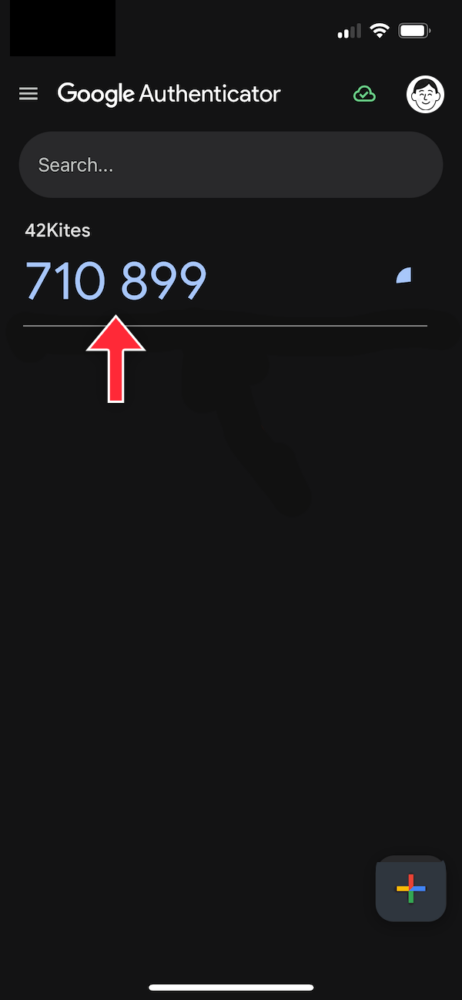
Enter that code into the 42Kites screen, like this:
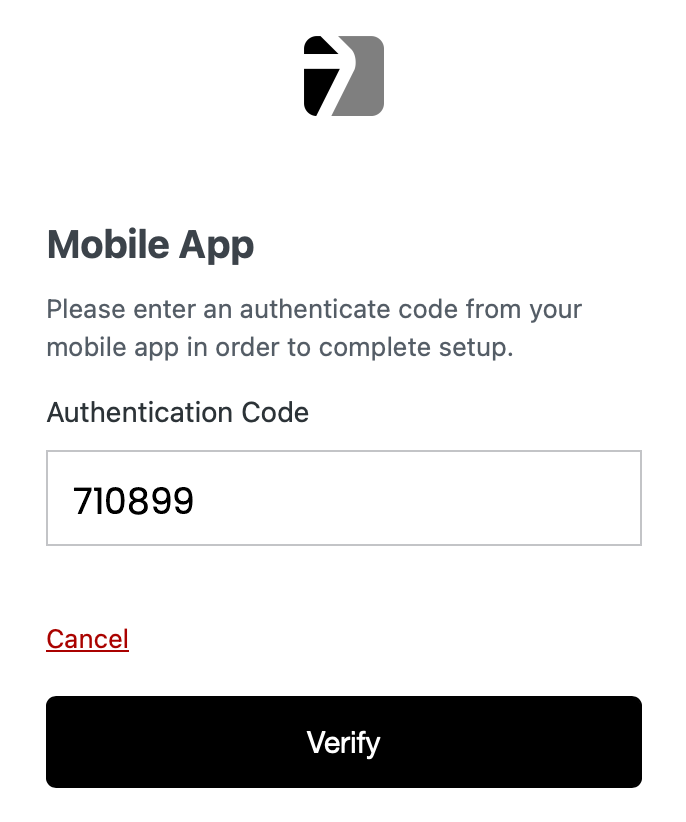
You are now ready to login to your 42Kites account using two-factor authentication.
Step 3: How To Login
Once setup is complete, you can now login to your 42Kites account using a unque code generated in the app. You cannot reuse these codes, they change every thirty seconds. When you are ready to login, follow these instructions:
Visit the enhanced security login URL which can be found on the standard 42Kites login screen
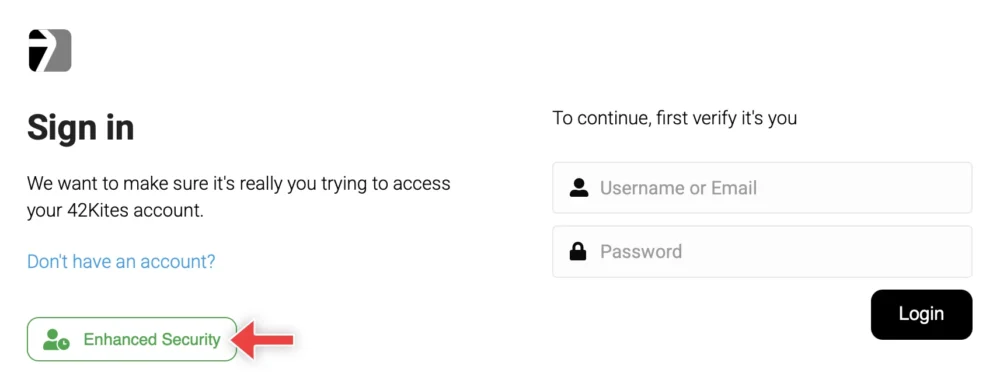
Enter your username and password.
You will then be asked for an authentication code. Launch the app you configured and you will see that there is a series of numbers near the 42Kites label, it will look like this:
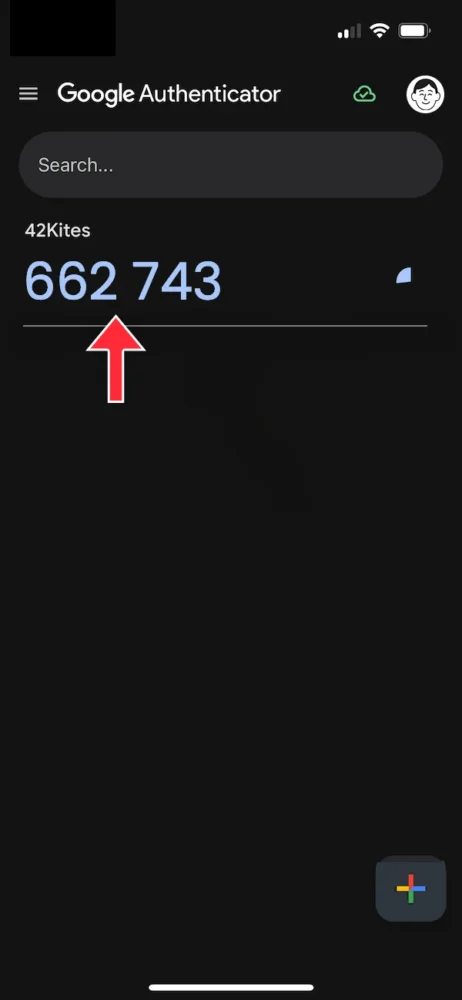
Type that number into the 42Kites Enhanced Security login screen and click the Authenticate button
Congratulations, you are now logged into your 42Kites account
Deactivating
If you no longer want to use two-factor authentication on your 42Kites account, follow these instructions:
- Login to your 42Kites account using two-factor authentication
- Go to the My Account page
- Click the the Deactivate Enhanced Security button
- Once you deactivate the enhanced security feature, the 42Kites team will need to make a few changes to your account in the backend of our system. We will send you an email confirmation within one business day, letting you know that it has been deactivated.

